The problem we are trying to solve here is when you can't save a file to a folder because you are not the owner and don't have permission. This will be because the folder is owned by the root account and not the user account you are currently using.
You can confirm this is your situation like this:
1) Navigate to the folder in question.
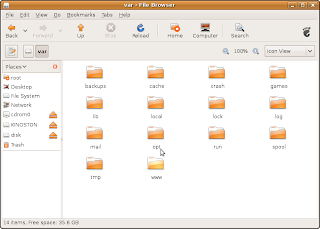
2) Select the folder and right-click.
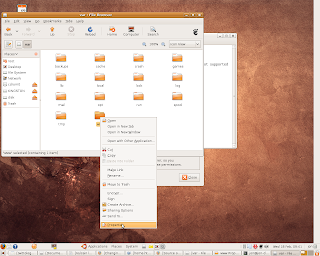
3) Select properties and click. The properties box will open. Select the Permissions tab.
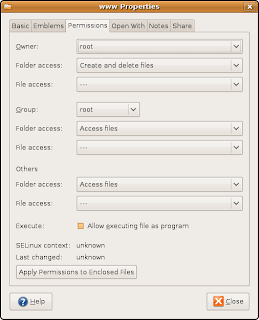
Now you can see the permissions. As you can see in the screenshot above the folder is owned by root.
To change the permissions follow these steps:
1) Open the terminal.
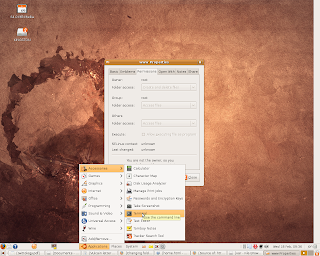
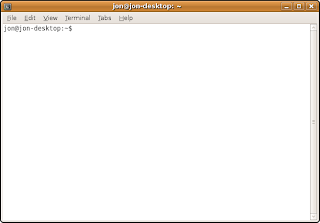
2) type sudo nautilus then enter:
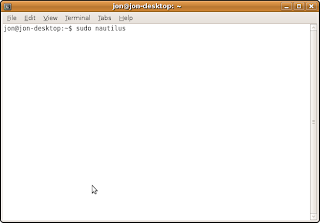
3) You'll see the following:
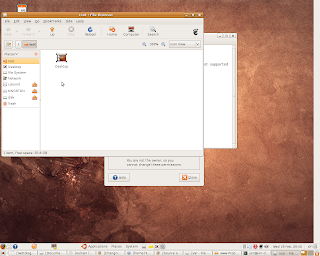
4) Navigate to the folder you want to change. Hint: those things on the left of the window are folders. In my case I want to go to file system, then var, then www and it will look like this: (Note if I lost you here find an article which will explain the file system in Linux or an article that explain the directory tree in Linux.)
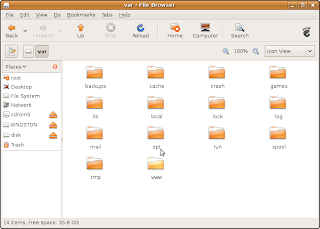
5) Right click. Open the properties.
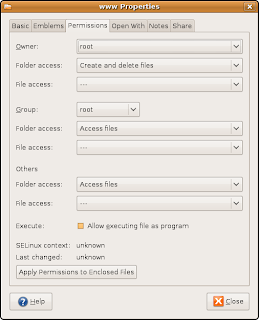
6) Click on the arrow in the owner field and a list will appear. Select the user name you want to have access to this folder. In my case my user name is jon so I find my user name and select it.
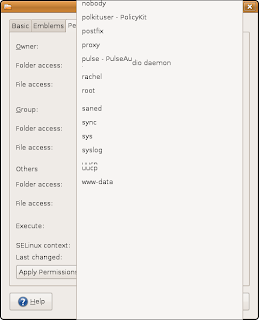
7) Click on apply conditions to enclosed files, then close the properties box.
8) Confirm it worked by saving a file into the folder. If it works, you are done.
So I hope this helped you.
No comments:
Post a Comment